Are you ready to embark on a cosmic adventure like no other in Starfield? If so, you’re in for a treat! The immersive world of Starfield is already captivating, but have you ever wondered how to take it to the next level? How can you modify and enhance your galactic journey? The answer lies in a straightforward guide – the ‘How To Install Mods on Starfield Mod Organizer 2 Guide.’ This guide ensures you have the tools to make Starfield truly your own. In this Mod Organizer 2 guide, we’ll show you how to install mods on Starfield. How do these mods work, and how can you get started? Let’s dive into the world of modding for Starfield!
How to Install Mod Organizer 2
You can easily enhance your Starfield experience by following the steps provided below,
- Access the Mod Organizer 2 Beta: To begin, access the Mod Organizer team’s Discord channel to find the beta version compatible with Starfield. This beta version is specifically tailored to help you mod Starfield effectively.
- Download and Install: Once you’ve located the beta version, download and install it in the same directory as your Starfield game. This step ensures that Mod Organizer 2 can seamlessly integrate with your game.
- Create a New Instance: You’ll be prompted to create a new instance upon installation. Follow the program’s instructions to do so. This instance acts as a dedicated container for your mods, preserving the stability of your game while allowing you to experiment with various modifications.
- Select Portable Instance: Select the “Portable Instance” option when creating the new instance. You’ll then need to locate Starfield in the list of games. If Starfield isn’t visible, use the “Browse” button to navigate your Starfield game directory.
How to Install Starfield Mods Using Mod Organizer 2
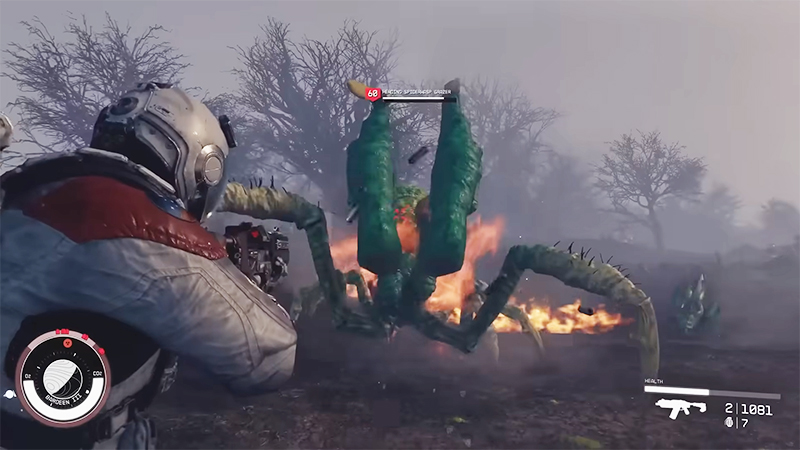
Image source: Bethesda Softworks via Gigascreens
- Launch Mod Organizer 2: Start the program and grant the necessary network permissions. This step is essential to ensure Mod Organizer 2 can access and manage your mods effectively.
- Configuring Nexu: Click on the Options icon in the top bar and scroll down to the Nexu tab. Select the “Associate with ‘Download with manager’ links” option. This configuration will streamline the process of adding mods to your game.
- Download Mods: Now, head over to NexusMods, a popular source for game mods. Download your desired Starfield mods from NexusMods, which will automatically appear in your Mod Organizer 2 window. This seamless integration makes installing mods a breeze.
- Editing Ini File: Look for the Edit Ini option in the top bar of Mod Organizer 2. Ensure that the ini file includes the following lines:
[Archive].
bInvalidateOlderFiles=1
sResourceDataDirsFinal=
These settings are crucial for mod compatibility.
After configuring Mod Organizer 2 and installing your desired mods, hit the “Run” button within the program. You’re now ready to embark on your modded Starfield journey.
As you explore the vast space in Starfield, remember that modding significantly enhances your experience. Mod Organizer 2 simplifies the process, keeping your mods organized while ensuring your game remains stable. You can transform Starfield into an even more captivating galactic adventure with the right mods. You might want to explore the Deface Games YouTube channel for more in-depth insights and watch gameplay footage.
