Are you wondering How To Fix Sims 3 Error Code 12? Sims 3 is a popular life-simulating game developed by The Sims Studios. Many fans have played this viral game over the years. Even though this game has been around for years, some little bugs and errors affect the gameplay. Lately, a bug has been causing problems in the gameplay, hindering the ability of players to enjoy the maximum. In this guide, you will be able to learn everything you need to know about How To Fix Sims 3 Error Code 12.
Fixing the Error Code 12 in Sims 3
Error 12 in Sims 3 occurs when players try to save their gameplay progress. PC gamers mostly face this error, and the unavailability of system resources is the reason behind this error.
Here are the ways that you can fix the Error Code 12 in Sims 3,
- Close all background programs and software
- Increase the virtual memory
- Try saving with the Save As option
- Delete previously saved folders
- Reduce the graphics of the game
Closing All Background Programs and Software
In the first step, ensure all the unnecessary background processes are closed before saving the game. Or you are even launching it. You can press Ctrl+Shift+Esc to open the task manager. You can see the Background Process under the Processes tab in the task manager window. In this, please select all the unnecessary processes running in the background and right-click on them. Then, from the menu that appears, select the end task option for all of them. Doing this will free up the RAM space for the game to run smoothly. If this method doesn’t solve your problem, try the next step.
Increasing the Virtual Memory
If the previous step doesn’t solve your issue, try adjusting the virtual memory to improve the performance of your windows. From the Windows search bar, search for “Adjust the appearance and performance of Windows.” In this menu, go to the Advanced tab. Under the advanced tab, you will find a menu named Virtual Memory. Select the option to Change. In the next window, uncheck Automatically manage paging file size for all drives and select custom size. At the custom size, insert the 1.5 times your PC’s memory; to the maximum extent, insert the value as three times your memory. Then click OK to save changes. Restart the PC and the game. This should resolve the error effectively.
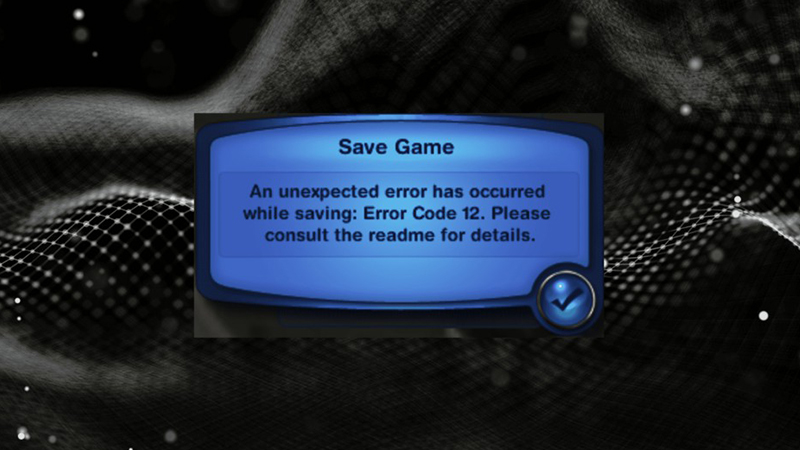
Image Source: The Sims Studios
Related:
How To Fix Valorant Error Code 59
Saving With the Save as Option
Another method that you can try to solve this error is selecting the Save as option instead of the Save option.
Deleting Previously Saved Folders
You can try deleting the previously saved files by going to Documents, Electronic Arts, and under the Sims 3 folder, there will be a folder named Saves. Try deleting the saves that include .bad extension among the saves.
Reducing the Graphics of the Game
If any of these wouldn’t resolve the issue, try reducing your game’s graphics and saving.
To learn more about resolving Error Code 12 in Sims 3, watch the video from Not Malcolm.
