Do you want to know how to fix Voice Chat not working PS5 in Destiny 2? “Voice Chat Not Working PS5 in Destiny 2” refers to an issue where players on the PlayStation 5 (PS5) console are unable to use voice chat while playing the game Destiny 2. Voice chat is a crucial feature in multiplayer games like Destiny 2, as it allows players to communicate and coordinate with each other during gameplay. The issue manifests in various ways, such as players being unable to hear others in their fire team or not being listened to by other players when they speak through their headset or microphone. It can frustrate players, especially in team-based activities where communication is essential for success. This guide will tell you how to fix Voice Chat not working PS5 issue in Destiny 2.
How To Fix Voice Chat Not Working PS5 In Destiny 2
To fix this issue, you can find the below steps.
1. Check Destiny 2 Server Status
- Before attempting any fixes, ensure the issue is not on the game’s server side. Visit the official Destiny 2 Twitter account or the Bungie website to check for any reported server outages or maintenance.
2. Check PS5 System Settings
- Go to the PS5 home screen and select the gear-shaped “Settings” icon.
- Scroll down to “Sound” and select “Audio Output.”
- Ensure that the “Output Device” is set to your desired audio output, such as “Headphones” or “TV.” If you use a headset, ensure it is correctly connected to the controller or the PS5’s USB ports.
3. Check Destiny 2 In-Game Settings
- Launch Destiny 2 on your PS5.
- Once in the game, go to the Options menu.
- Look for “Voice Chat” or “Audio” settings and verify that voice chat is enabled.
- You can also check the volume levels for voice chat to ensure they are not set to zero.
4. Check PS5 Privacy Settings
- On the PS5 home screen, select the gear-shaped “Settings” icon.
- Go to “Users and Accounts” > “Privacy” > “Communications and Multiplayer.”
- Ensure that “Voice Chat” and “Text Chat” are allowed.
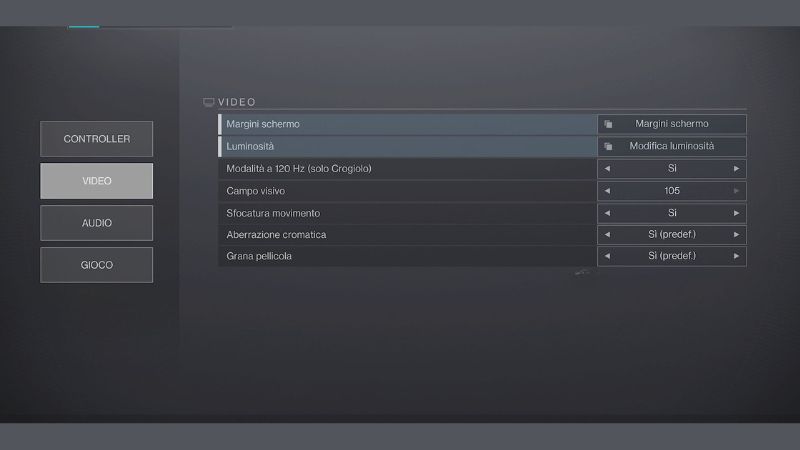
Image Source: Bungie via IGN India
Related:
How to Complete Symphony of Death Quest in Destiny 2
5. Restart Destiny 2 and PS5
- Exit Destiny 2, ultimately.
- Turn off your PS5 console.
- Please wait for a few seconds, then turn it back on.
- Relaunch Destiny 2 and see if voice chat is working.
6. Update Destiny 2 and PS5 Software
- Check if there are any updates available for Destiny 2. Ensure that you have the latest version installed.
- Check for system software updates for your PS5 and install them if available.
7. Test Voice Chat in Another Game
- To determine if the issue is specific to Destiny 2 or a broader problem, try Voice Chat in another game that supports it.
8. Test with a Different Headset/Controller
- If possible, try using a different headset or controller to see if the problem lies with the hardware.
9. Reinstall Destiny 2
- You can try uninstalling and reinstalling Destiny 2 as a last resort to ensure a clean installation.
You can find Destiny 2 on PC, PS4/PS5, and Xbox.
Sources: YourSixStudios, GamesKeys, 10scopes
